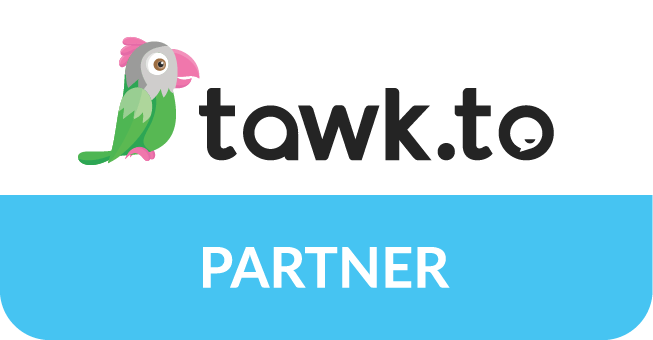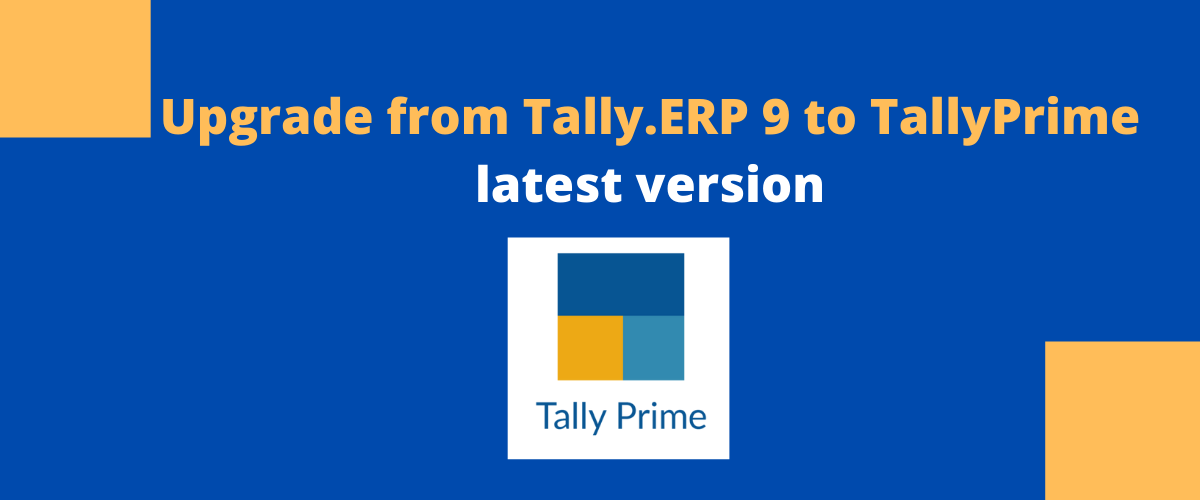
If you are an existing user of Tally.ERP 9 and if your TSS is active, then you can upgrade to TallyPrime. You can migrate to TallyPrime latest version without losing the Tally.ERP 9 data.
To Upgrade your Tally.ERP 9 Version to TallyPrime Latest Version you need follow the following steps:
- Install TallyPrime in a new folder.
- Activate the license of TallyPrime.
Update/Configure using Tally.ERP 9 License
- Start your TallyPrime.
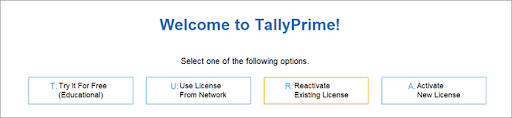
2. Click Reactivate Existing License.
Note: If you have installed TallyPrime in a different folder, then you can use both the products simultaneously if needed.
3. Enter the Tally.NET ID and password.
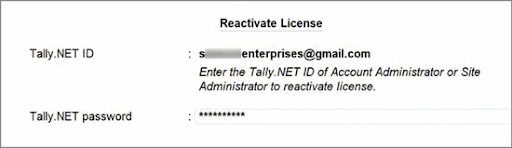
The List of Licenses screen appears.
4. Select the required Tally.ERP 9 license.
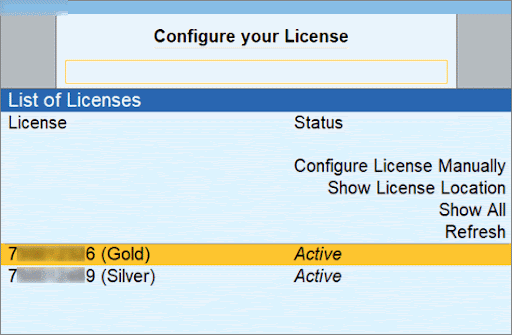
Once the license is configured to the Tally Gateway Server, you will receive the following message.
5. Select Yes to activate.
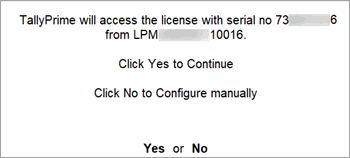
The List of Companies screen appears.
6. Select the required Company to continue.
Your TallyPrime application is now licensed. You can start using TallyPrime for business transactions.
Once the license is configured, you can continue to use both TallyPrime and Tally.ERP 9 as well.
Once you update the license, you can open the Company in TallyPrime. This step will do a single-click migration of the data to make it work in TallyPrime.
Migrate to TallyPrime
- Open the required Company.
You will be prompted to do a migration.
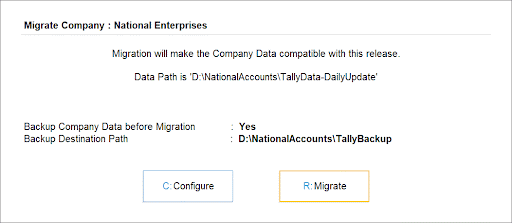
2. Click Migrate
Thereafter, the Company will be migrated and will remain open for you to continue as well. Since you have been using Tally.ERP 9 so far, you can continue from where you stopped without losing any data.